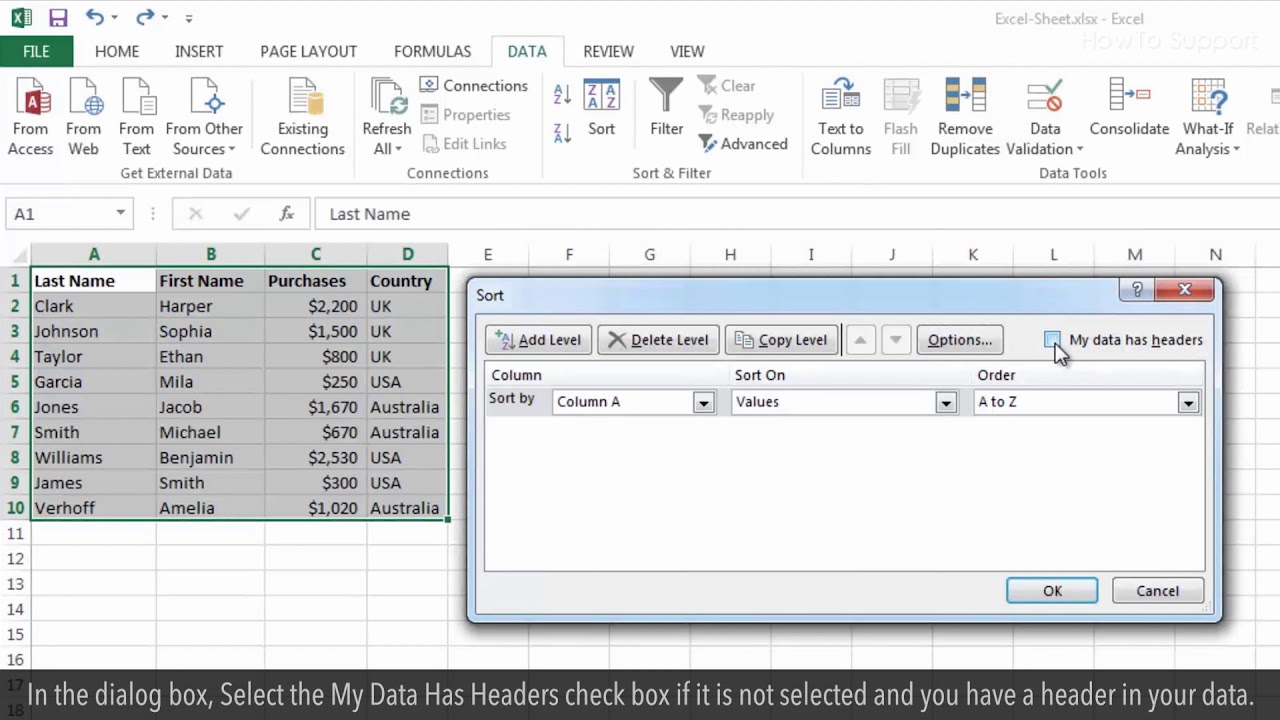 Alphabetizing in Excel is extremely simple. Regardless of whether you are arranging a whole worksheet or want to do it in the selected range, it can be done with a click of button.
Alphabetizing in Excel is extremely simple. Regardless of whether you are arranging a whole worksheet or want to do it in the selected range, it can be done with a click of button. Follow the basic steps shown in this video to put Excel in alphabetical order request.
1. Select a cell which you want to sort in a column.
2. Click on the Data tab, now click either Sort A-Z for ascending order or Z-A to sort in descending in the Sort and Filter group. Here we are clicking on A-Z to sort in ascending order.
You can also sort Alphabetically in Excel by selecting a range of cells, to do so follow the steps.
3. Select a range cells that you want to sort by Alphabetically.
4. Under Data tab, Click on Sort icon in the Sort and Filter Group by doing this a Sort dialog box will open.
5. In the dialog box, Select the My Data Has Headers check box if it is not selected and you have a header in your data.
6. Select a column from the Soft by drop down list by which you want to sort data and then select Values from the Sort On drop down list.
7. Select the sorting order and here we have selected A to Z ascending order.
8. Now, Click OK and your data will sort Alphabetically.
Content in this video is provided on an "as is" basis with no express or implied warranties whatsoever. Any reference of any third party logos, brand names, trademarks, services marks, trade names, trade dress and copyrights shall not imply any affiliation to such third parties, unless expressly specified

0 Comments